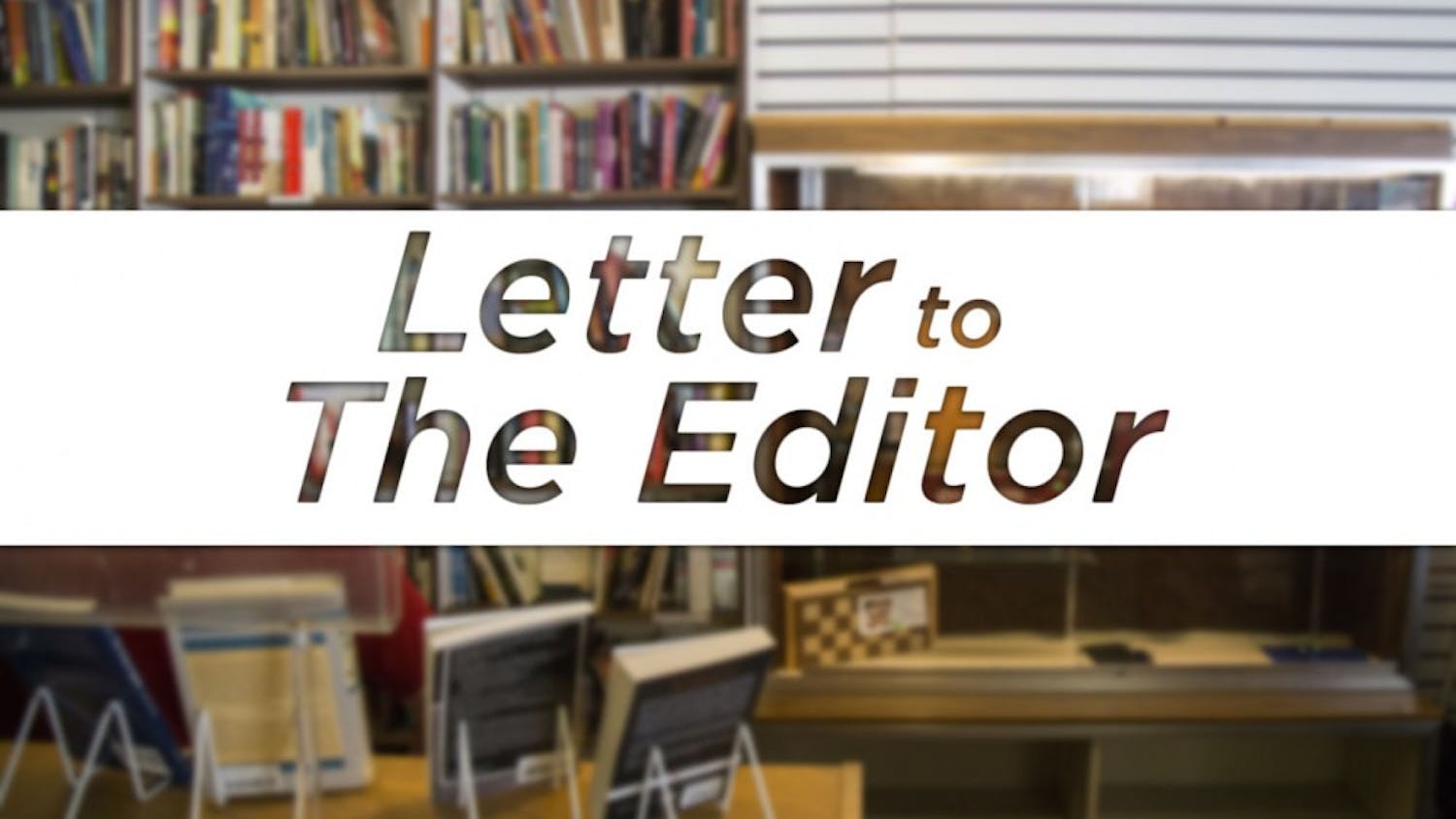The next time you lose your voice, use these tricks to help you go about your day.
This past week I had the privilege of attending an Ohio University ADA (Americans with Disabilities Act) panel session, and it changed the way I use my iPhone.
Let me elaborate — I had lost my voice a week before this panel to laryngitis. Anyone who has experienced this frustrating, and typically only temporary “illness” can relate. You’re unable to easily communicate due to your sore vocal chords, and everyone near you either thinks you’re extremely contagious or dying of the plague.
{{tncms-asset app="editorial" id="709f36e4-7050-11e5-a3df-474eadfa1719"}}
During the panel discussion, various professors from the Ohio University Russ College of Engineering and Technology, Ohio University Communication Sciences and Disorders and Ohio University College of Communication shared why they were involved with making OU ADA compliant.
Enthusiastic and energetic John McCarthy, an associate professor and associate director of the School of Rehabilitation and Communication Science, spoke at the panel. His first question to the audience was if anyone in the room had lost their voice before.
He might have been directly targeting me — possibly he heard my raspy Voldemort voice (probably not). My hand and about eighty percent of the audience’s hands shot up immediately.
He then asked how many people in the room knew how to use their voice dictation settings on their iPhones. No one’s hand even wavered.
There are these cool little features that the iPhone, and many other smartphones, are enabled with, which many users aren’t aware of simply because they aren’t required to use them on a daily basis.
In no way am I equating losing my voice or getting a case of laryngitis with a severe speech or communicative disorder but not being able to talk for roughly five days was a bit humbling.
So, here’s how to enable those fancy features on your iPhone, since the majority of you reading this article are TABS (Temporarily Abled Bodies). You never know when you might need to communicate but fail to have the voice to speak.
Go to: Settings > General > Accessibility > VoiceOver, turn it on.
> Play around with the other features.
Go to: Settings > General > Accessibility > Speech > Speak Selection, turn it on.
> You can enable “Speak Screen,” which allows you to swipe down with two fingers from the top of the screen to hear the content of the screen spoken.
> Under “Voices” you can change the language of the text when it is spoken.
You can change the speaking rate from the turtle figure (slow) to the hare figure (fast).
> Under “Highlight Content” and can select, or highlight, content and have it spoken.
> Under “Speak Auto-text” you can have auto-corrections spoken as well.
Note: These features are with the latest iOS9 update. Features will vary depending on your version of iOS.
Clare Palo is a senior studying journalism and Digital Content Director for The Post. What iPhone tricks do you use? Tweet her @clarepalo or email her at cp954211@ohio.edu.